Cultivate Labs Support Articles
Google Analytics
Adding your Google Analytics Tracker to your Cultivate Forecasts Site
Cultivate Forecasts allows admins to add their own Google Analytics tracking id to their site. To do this, visit the Site Settings page You can easily add your id on the Site Settings page, which is located in the Admin section of the site.
On the Site Settings page, add your tracking id to the Google Analytics field, then scroll to the bottom of the page and click the SAVE SETTINGS button.

We have predefined Google Analytics events to track user registrations and when forecasts are made. After you have added your Google Analytics tracking id in the Site Settings, you can configure Goals to track these events from within Google Analytics.
Tracking user registrations:
To track user registration events as a Google Analytics Goal, you should create a new Goal using the following configuration:
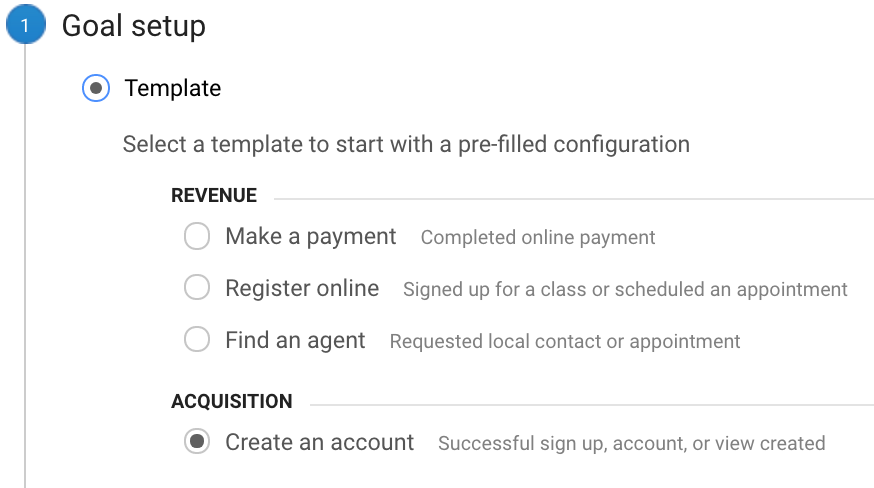


Tracking forecasts:



More questions? Go back to the Support page.
Still have questions?
| More support articles | |
| support@cultivatelabs.com |